Adding a New Caregiver
Steps for Adding a Caregiver
Select Caregivers from the Main Menu:
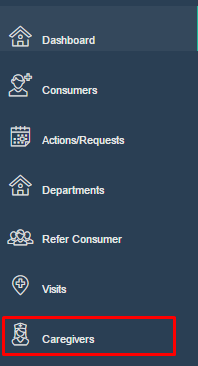
When the Caregivers screen appears, select "Add New".
**It is advised to always search for your caregiver before adding them. This helps prevent having duplicate entries.**

A blank Caregiver screen will appear. In the "Personal Information" tab
- Start by entering the Personal Information for the caregiver.
NOTE: The only required fields are:
- First Name
- Last Name
- Gender
- Caregiver ID
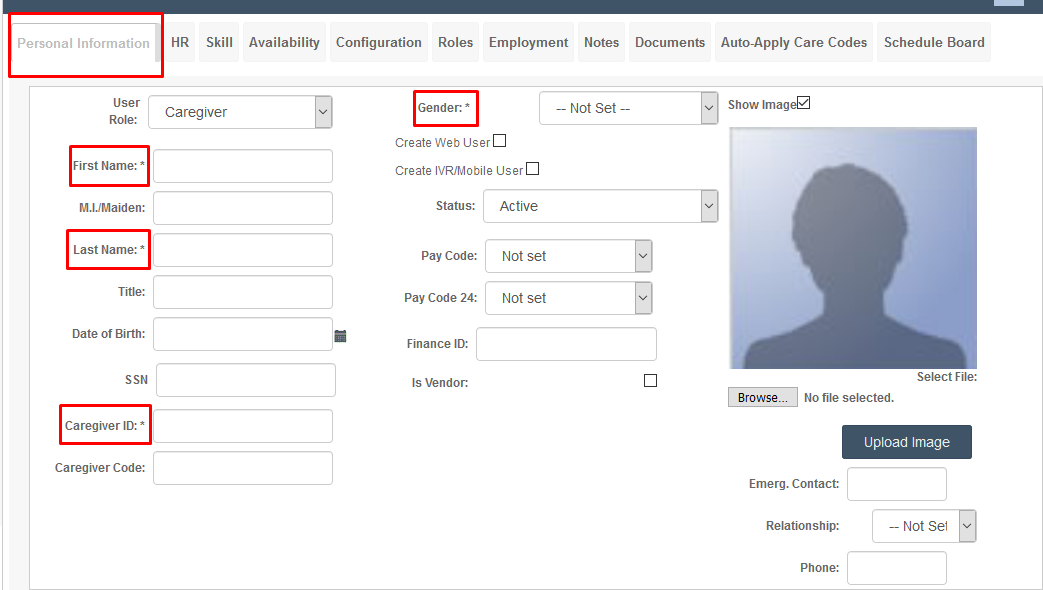
In order to make the caregiver “active for EVV” you must register them.
- Check the box next to IVR/Mobile User. This will open a new field.
- Choose a user number (The system will automatically generate one for you. It is recommended that you use this number)
- Click "check" to be sure that number is available
- Type a pin. (This is generally the last 4 digits of the SSN or the month and date of birthdate (e.g., 0724 for July 24th). Enter it in the Pin field.)
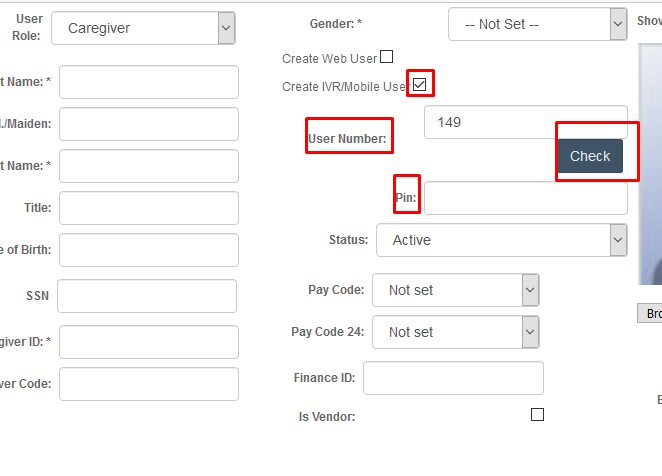
- Enter the Caregiver ID.
***IMPORTANT: SET THIS TO THE SAME NUMBER AS THE "USER NUMBER"***
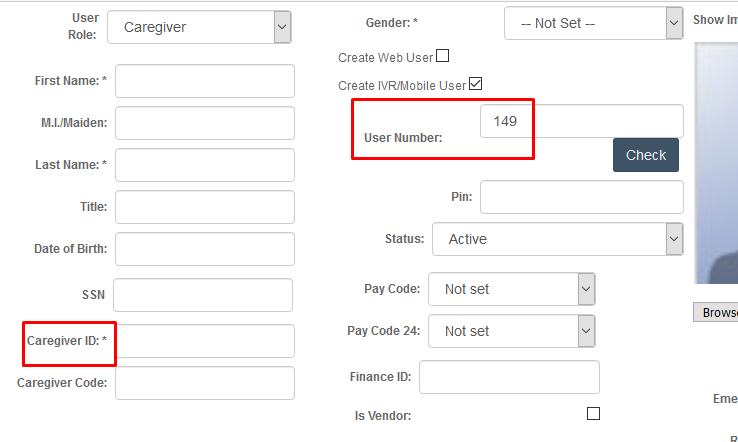
- Enter the Pay Code. Select the Pay Code from the drop down box. If you need additional rates, email support@ankota.com and we will assist with entering them.
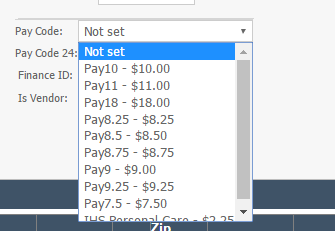
Now Save the record by selecting Save Personal in the lower left of the screen.
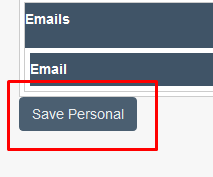

Now you can add the remaining caregiver information.
Enter the caregiver’s address. Ankota supports multiple addresses for each caregiver, by type (e.g., home, contracted facility, etc.) You can set one address as “Primary.” Press Add to add an address.

Address 1 is the street address.
Address 2 is for the apartment number if needed.
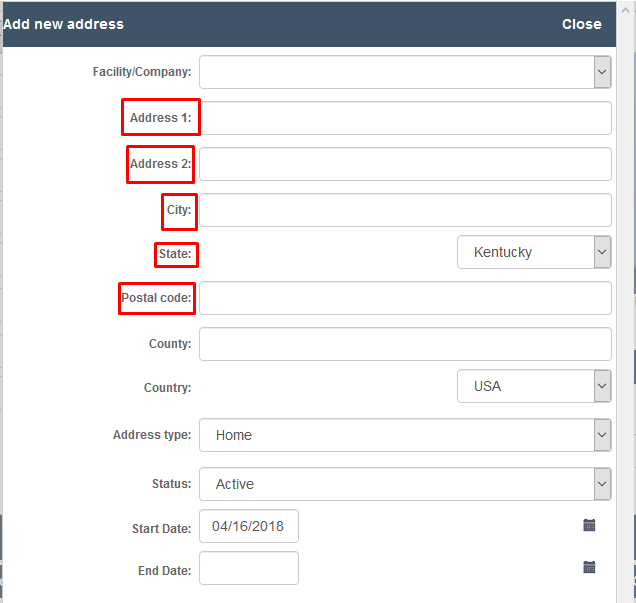
Once the address is entered, select Localize Address to validate the address for GPS purposes and then select Save.
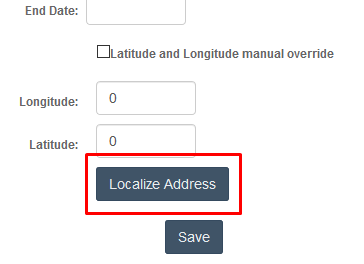
Enter the caregiver’s phone numbers. Ankota supports multiple phone numbers for each caregiver, by type (e.g., cell, home, etc.), but most agencies enter the caregiver’s primary cell phone. Press Add to add a phone number.
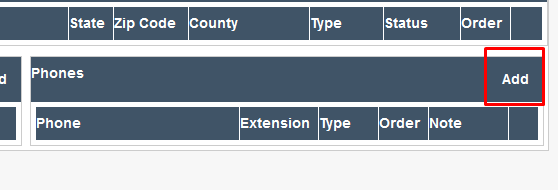
Fill in the Phone number and Phone Type. You can also enter any additional notes related to this phone number. Then press Save.
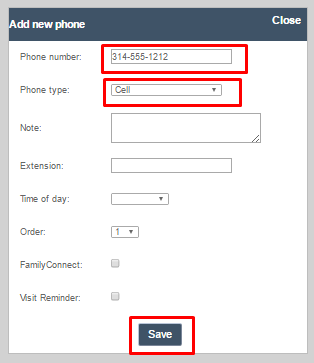
- In the same way you added the address and phone number, enter the caregiver’s email address. Ankota supports multiple email addresses for each caregiver, by type (e.g., work, home, etc.) Press Add to add an email address.

Next you may want to set your caregivers HR requirements. This is where you would put in any certifications or background checks that your employees may need. To see how to do this go to "Adding HR Requirements"
