Visit Closure Report
The Visit Closure Report is a great tool for managing closed visits that may have exceptions to your billing and payroll rules. To use this report, follow these steps:
Step 1: Click On "reporting"
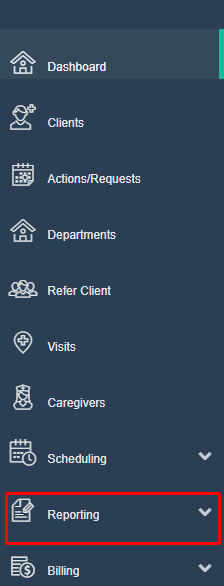
Step 2: Click on "visit closure report"
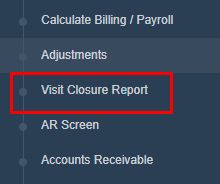
Step 3: Search for the dates of the visit you are looking for and click "view report"
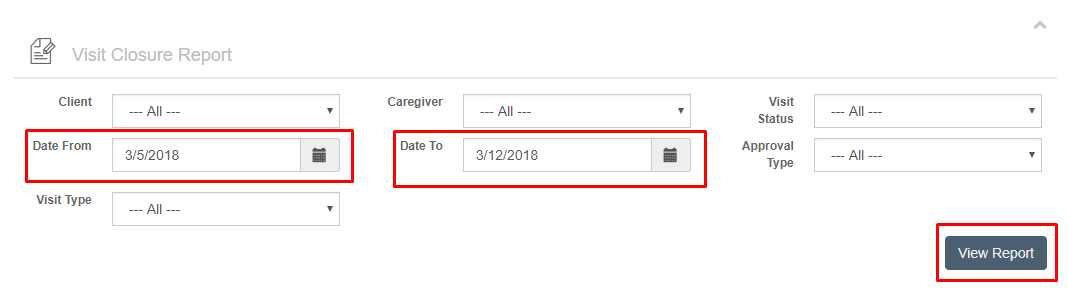
Step 4: Look at the "visit status" and "approval type" for any information on visits that need your approval.
A) a status of "Needs Approval" with a type of "Regular" means something is missing such as a phone number or the visit duration is off
from the tolerance limit.
B) a status of "Needs Approval with a type of "Needs QA" means it is missing something that needs your attention before it can be
approved, such as required skills, or overlapping visits.
C) a status of "Approved" with a type of N/A means you have already approved this visit and it is ready for billing and payroll.
D) a status of "Passed Screening" with a type of "Regular" means the visit closure has passed all checks and the visit is ready for billing
and payroll.
**Note** If you filter by "Needs Approval" you can work through your visits with issues and once approved they will "fall off" this list into the approved status.
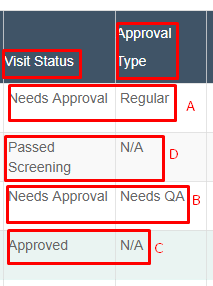
Step 5: Click on the "edit" button

Step 6: Scroll down page to see report. The things that need fixed or your attention will be in red.
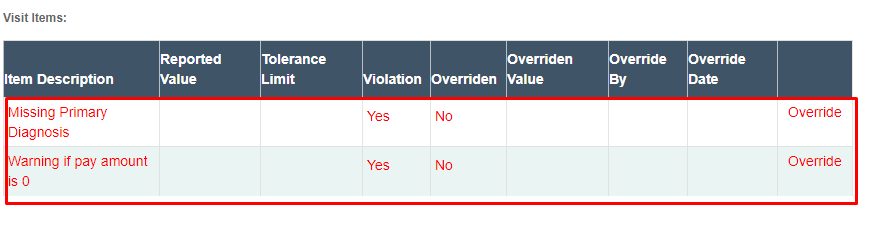
Step 7: Once the items are fixed click "Approve Visit"
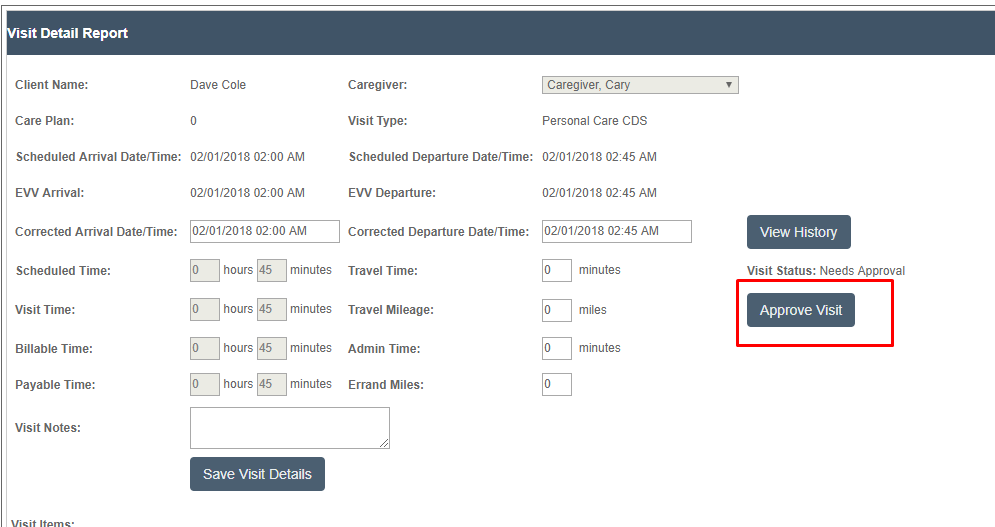
After you have approved your visits you may want to know "How to Calculate Payroll"
You may also want to know "How to Calculate Billing"
