Completing Assessment Form (creating care plan with assessment)
Once you have the new client's information you will want to set an assessment visit. To do this:
- Click on "Scheduling" then "Create Visits"
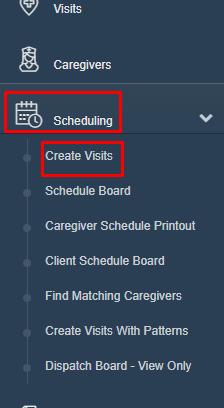
- Type your client's name in the "Filter" box. Then click "Search"
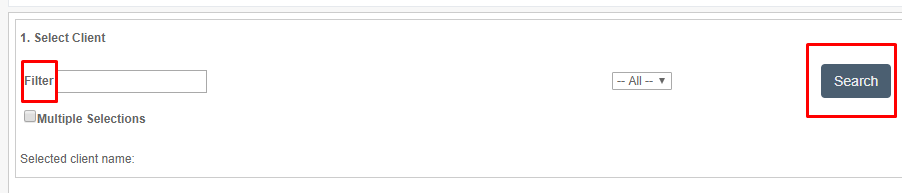
- Click "Select" for the client you are looking for

- On the "Visits Details" page :
- change "Visit type" to "Office: Client Assessment"
- Choose the caregiver that will do the assessment
- "Visit Start Date" will be the date of the visit
- "Occurrence" should stay at "One Appointment"
- "Start Time" will be the time of the appointment.
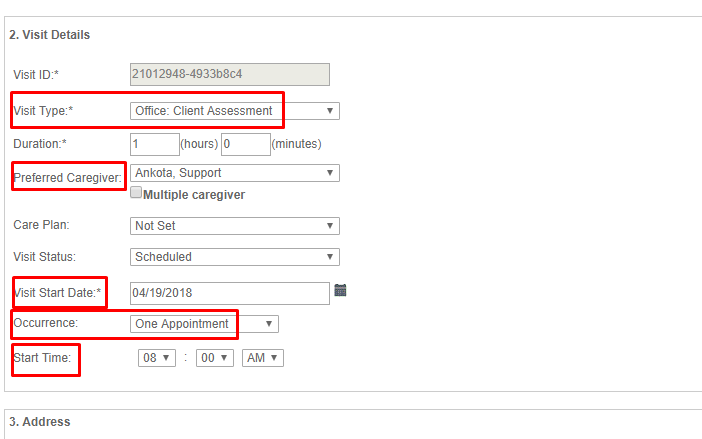
- Scroll to the bottom of the page and click "Save"
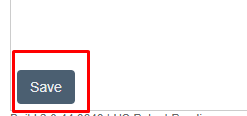
- Now the caregiver should go to Ankota.net/mobile and log in.
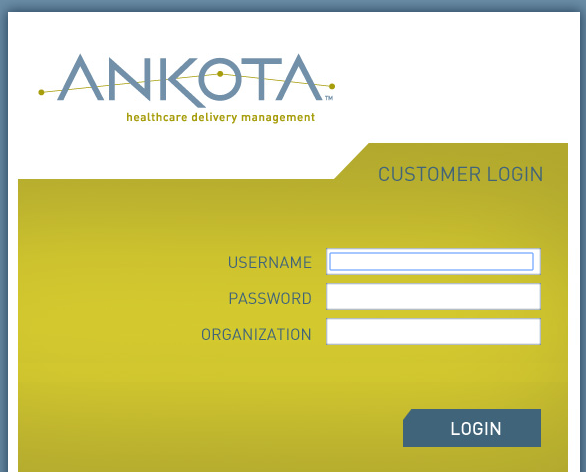
- When the caregiver logs in they will see their visits. To work on a visit press the + next to the clients name

- A list of the forms that need to be completed for this visit will appear.
- Press the form you would like to work on
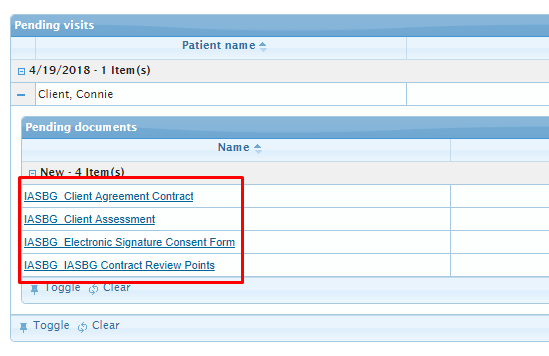
- Once you have completed the form you can press save. You can also save as incomplete but you will not be allowed to close your visit until all form are saved completed.
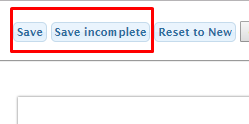
- After you finish each form you will be able to see what status each form is in. Completed, Incomplete, or New.
- The clients name will be color coded. The guide is at the bottom of the page. So here you see Connie Clients name is red which means there are incomplete forms
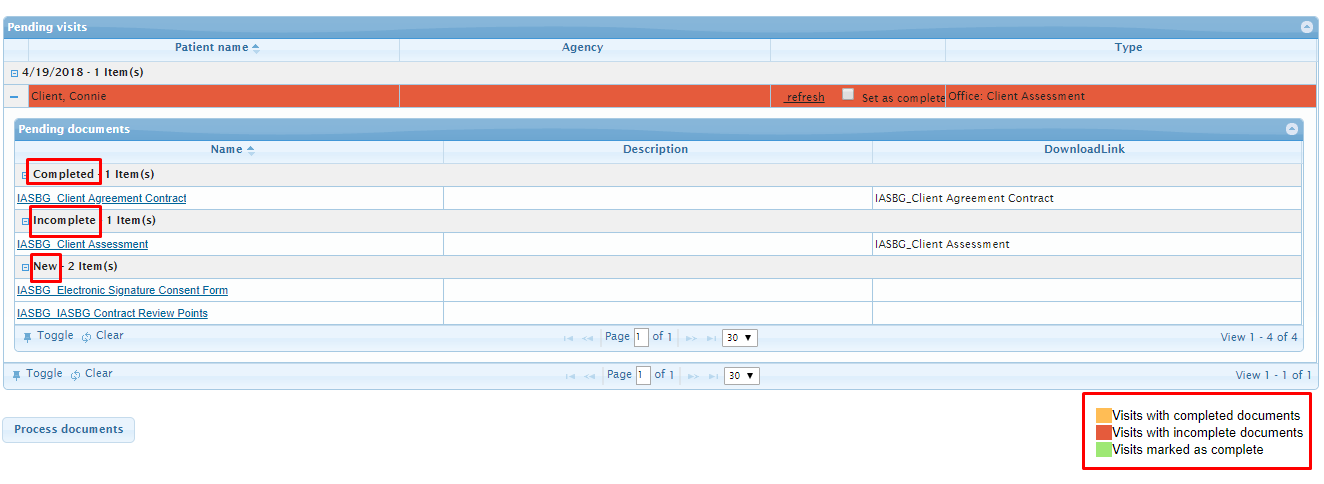
- Once all the forms have been completed you will check the box next to "set as complete"

- Once that box is checked you can press "process documents" at the bottom of the page
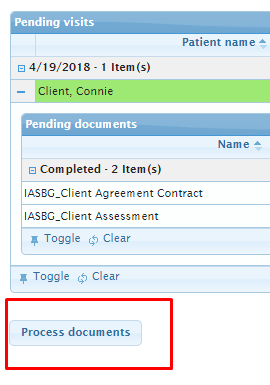
**Note** If you loose internet connection you can still complete and save the forms. You will just have to process them later, once you are connected to internet again.
- Now all those documents will be linked to the clients file
- To see the clients care plan you will go to ankota.net. Search for your client by clicking on "clients". Type your clients first or last name in the "Filter" box and click "Search"

- On your clients page click the "Care Plans" tab.
- Then click the clients name
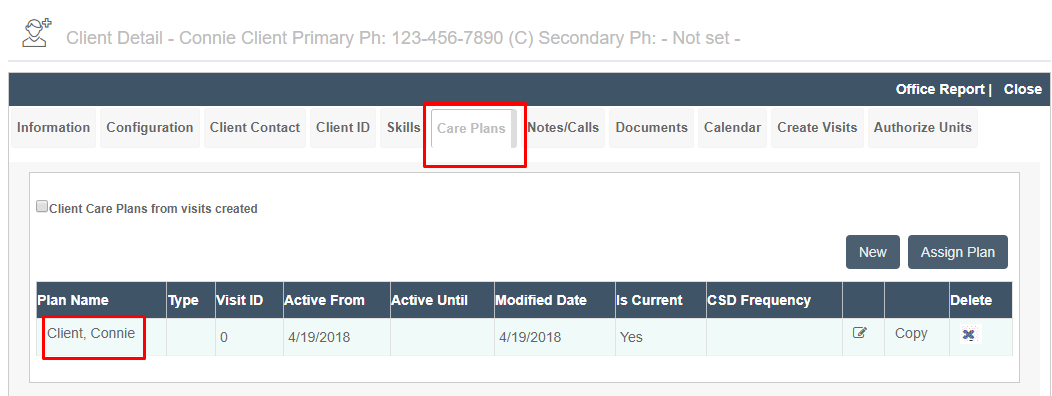
- A box will pop up that will have all the care plan items chosen on the assessment form
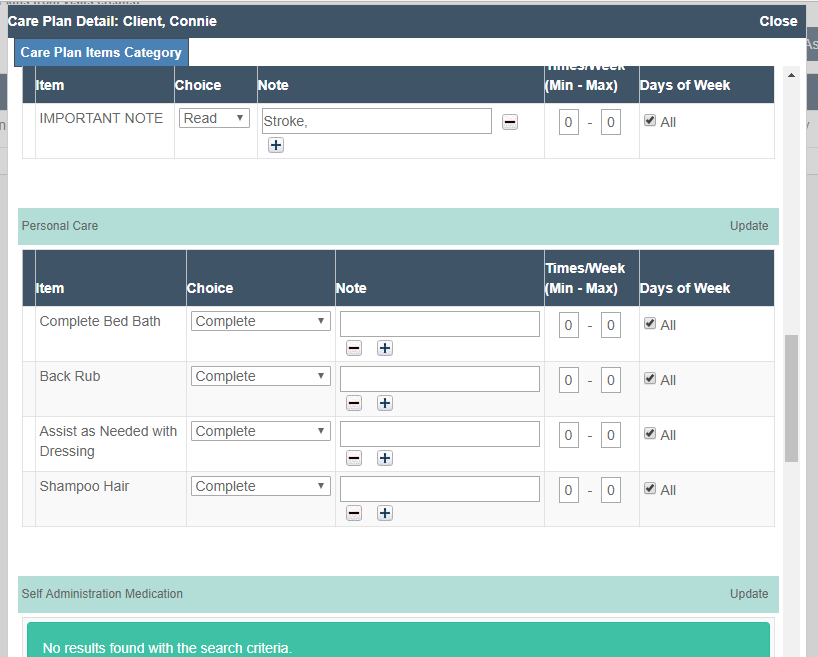
Your next step will be to create visits. To see how to do this go to the article "Create Visits from Patterns"
